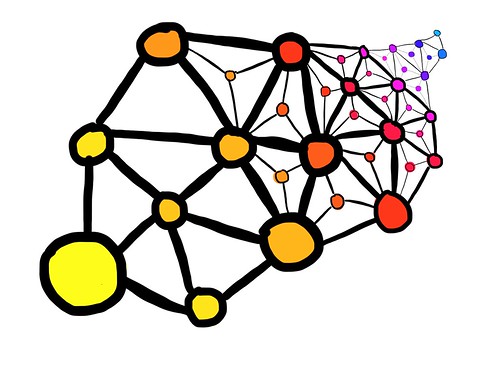
If you’re using a reusable codebase or share some common libraries across your multiple projects, you know how difficult it can get to manage test cases for such projects. Suppose you have an individual library or component, say ‘Billing’ which is used in two projects: ‘Project A’ and ‘Project B’.
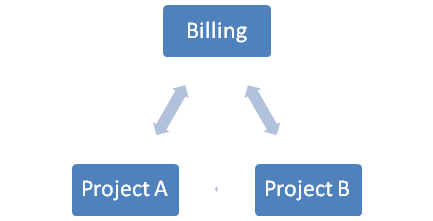
So the test cases which belong to ‘Billing’ component will always need to be copied within test cases of ‘Project A’ and ‘Project B’. Most of the times, teams are happy doing it manually. But that’s a wrong approach. Maybe worst if your components are always evolving. Why? Because as the individual component is evolved, its test cases increases in number and also gets updated. If you’ve copied the test cases of such components into other projects manually, you’ll need to maintain your changes inside the project too. Sooner or later, it becomes very difficult to keep the list of test cases updated in projects which are using this component and project begins to suffer.
So how do you fix it up?
We’ve solved this problem in our test management tool with a feature called ‘Linking of Test Suites’. A test suite itself is not coupled to single project but can be coupled to multiple projects. In technical terms, entity-relation is:
Project has and belongs to many Test Suites and vice versa, opposed to what old test management tools still follow:
Project has many Test Suites.
How this works?
Here’s how linking of test suites works:
- First you create a project which represents your entire reusable layer or a reusable component. This can be called ‘Core’ or ‘Reusable Layer’ or whatever you call it.
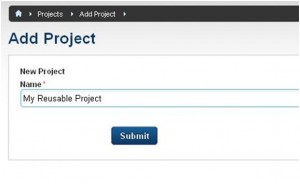
- Create test suites and then test cases inside this project. (Remember these are the test cases which will be linked across multiple children projects)
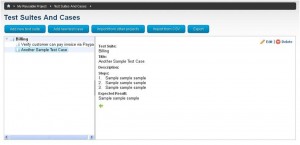
- Now create a new child project and go to ‘Test Suites & Cases’ > ‘Import’. Select the desired test suites and press ‘Link’ button
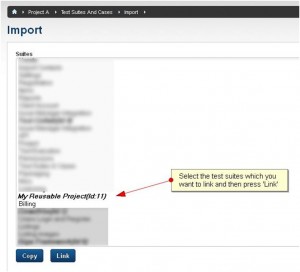
- Now you’ve created a common link between these two parent-child projects which means any new test cases created in your ‘Billing’ test suite will automatically show up in our ‘Project A’, and so will any test case changes.
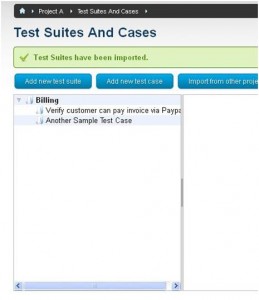
Note that ‘Link’ button acts differently than ‘Copy’. While copy completely clones selected test suites in the destination project, the ‘Link’ feature merely allows test suites to be shared across destination project. So, ‘Copy’ feature can be used too when required.
There are several other goodies we offer in Test Collab. Create your free trial account today and look for yourself.





