Key advantages
What teams get with Test plan management
Guided test planning
Create a test plan with a 3‑step wizard: set scope and dates, choose configurations, and assign testers. Use plan folders to group release test plans, UAT test plans or more.
Configurations & environments
Plan once, execute everywhere. Define browsers, OS, and environments as configurations to compare outcomes and timing across setups.
Smart assignment & capacity
Auto‑distribute cases evenly or assign by configuration. Balance workloads and keep owners clear before a test run starts.
Real‑time tracking
Burndown, run‑wise status, and workload charts show whether your agile test plan will hit the date - no more guessing.
Authoring
Plan with clarity
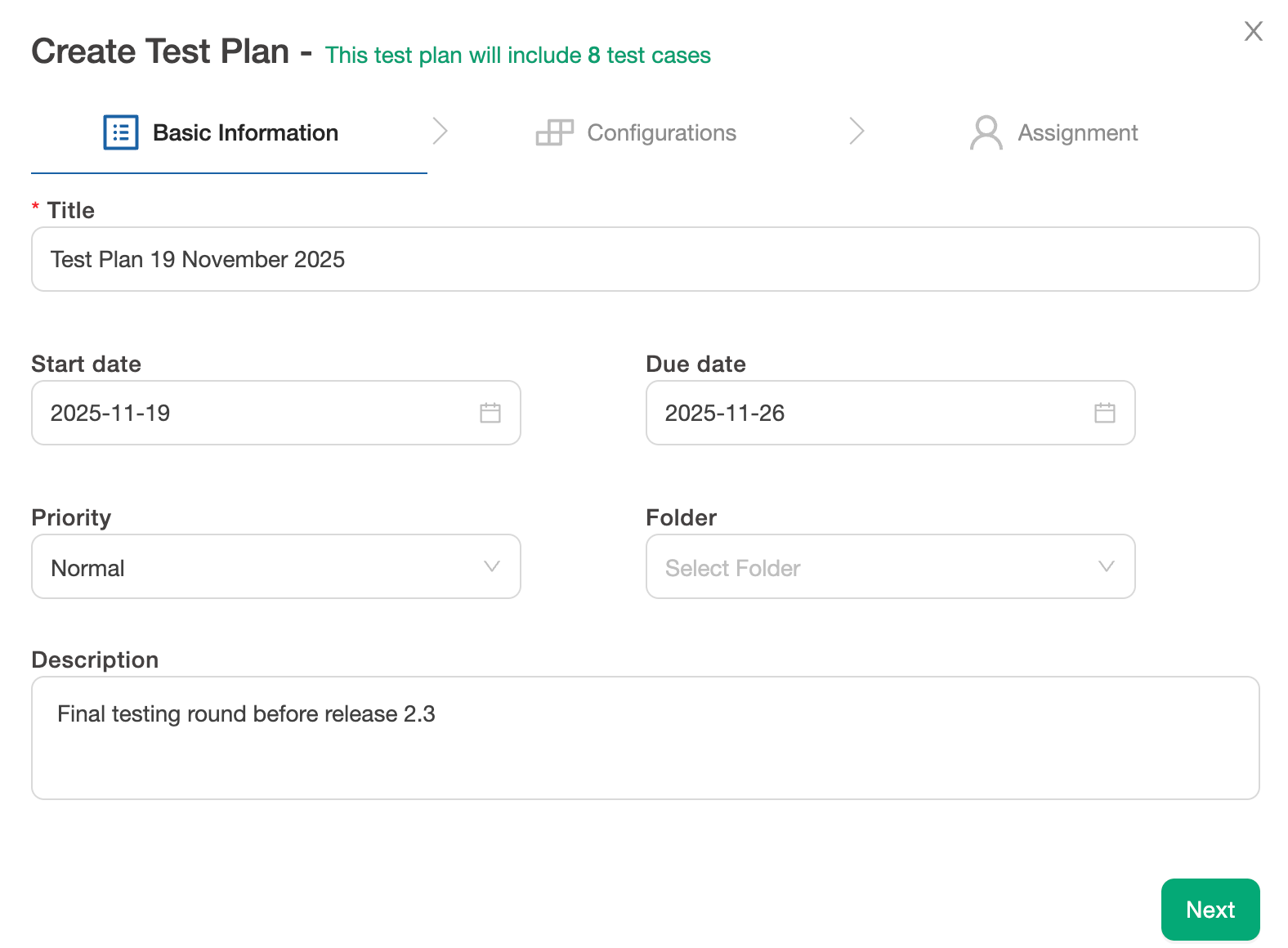
Create test plan wizard
Name the plan, set start/end dates, priority, and folder - all in one flow. Add custom fields to capture scope, risks, or entry/exit criteria. Reuse a previous plan as an example for your next cycle or keep a lightweight test plan template as a starting point.
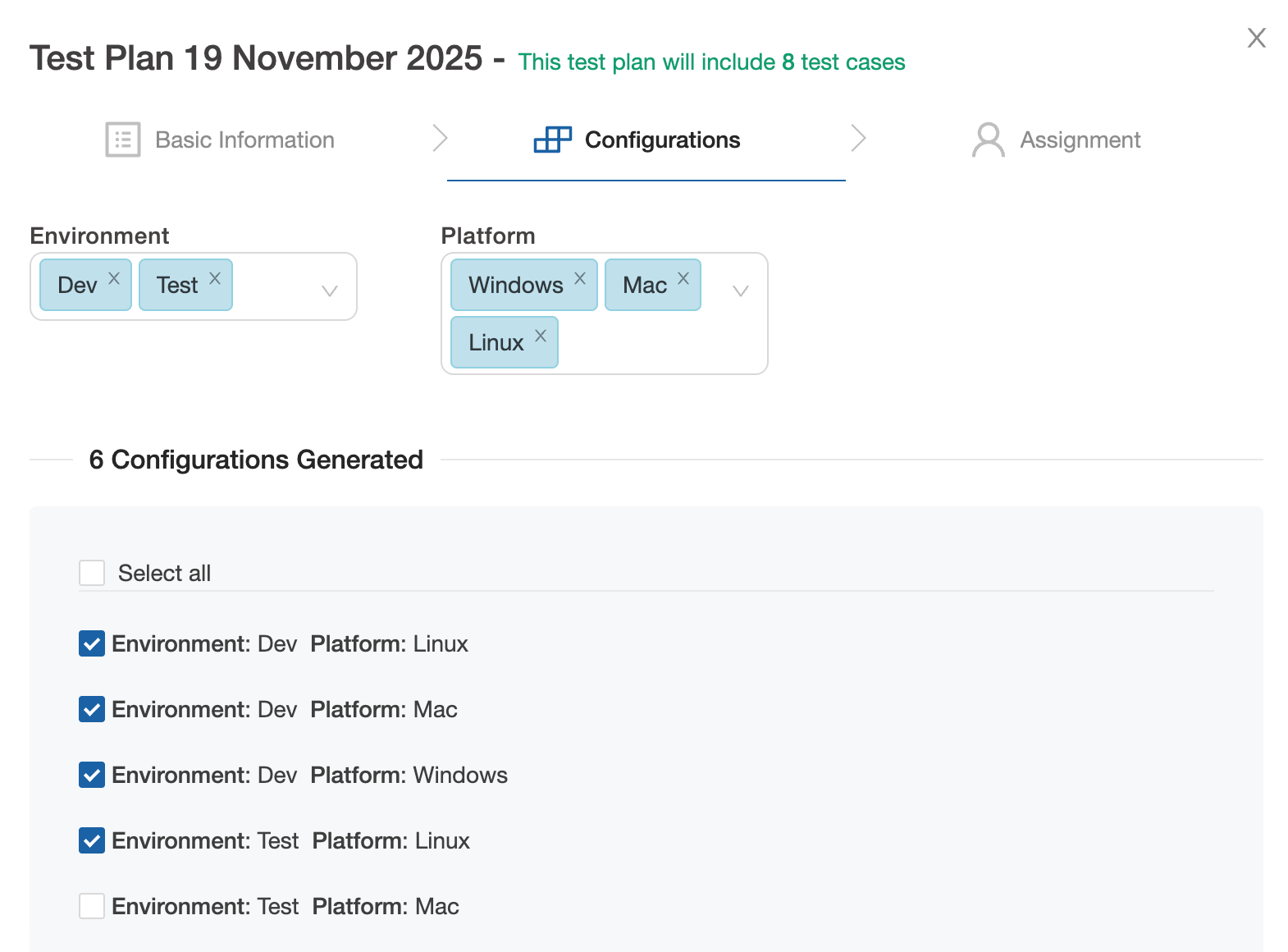
Configurations
Run one plan across browsers, OS, and environments. Use dropdown and multi‑select fields to define combinations, then filter results per configuration.
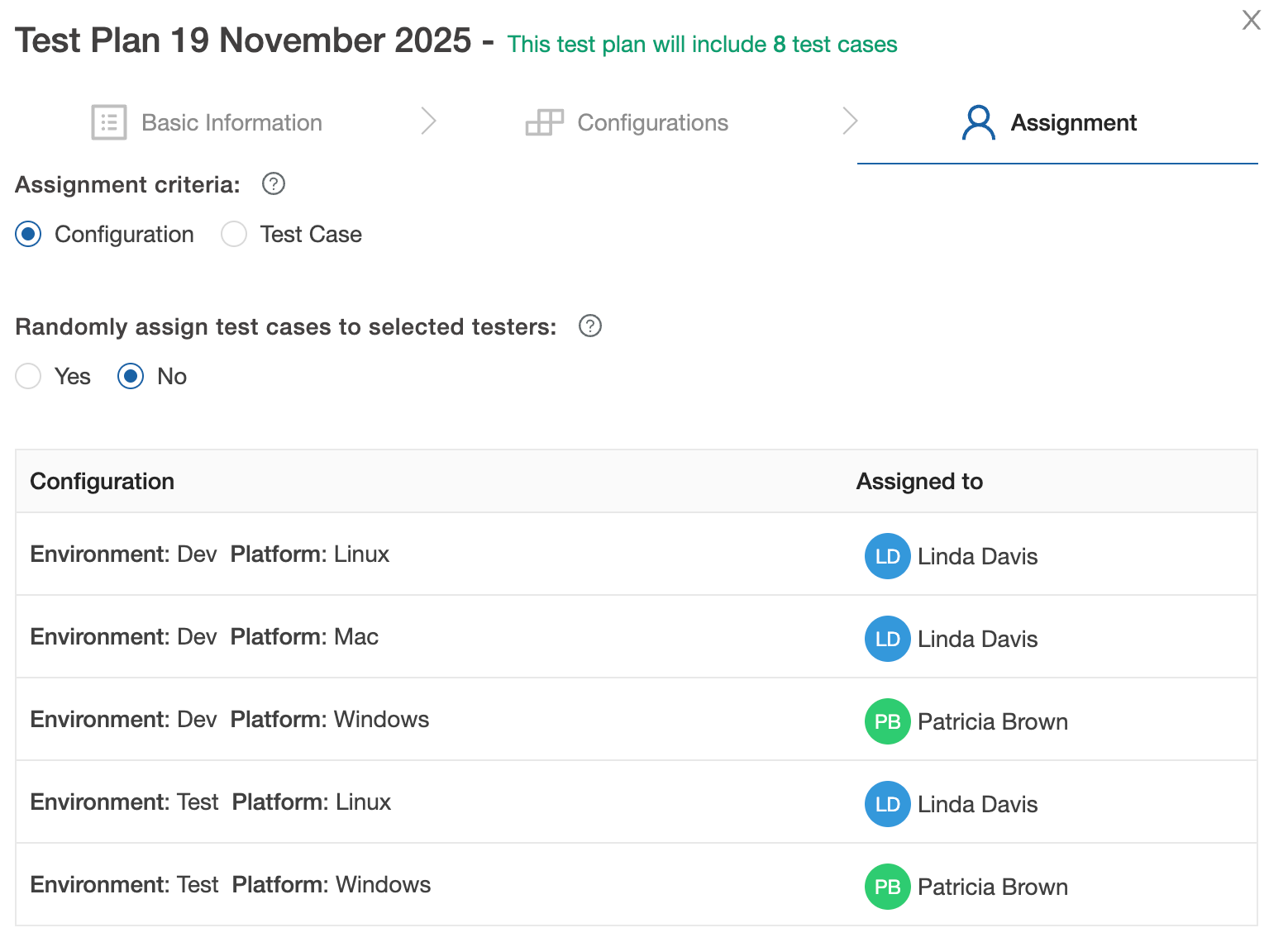
Auto & manual assignment
Assign everything to one tester, split automatically across many, or cherry‑pick per test case or per configuration - whatever matches your test planning style.
Organization
Keep scope and schedule tidy

Plan folders & hierarchy
Organize by release, product area, or customer. Drag‑and‑drop folders, duplicate structures, and keep related test plans together.
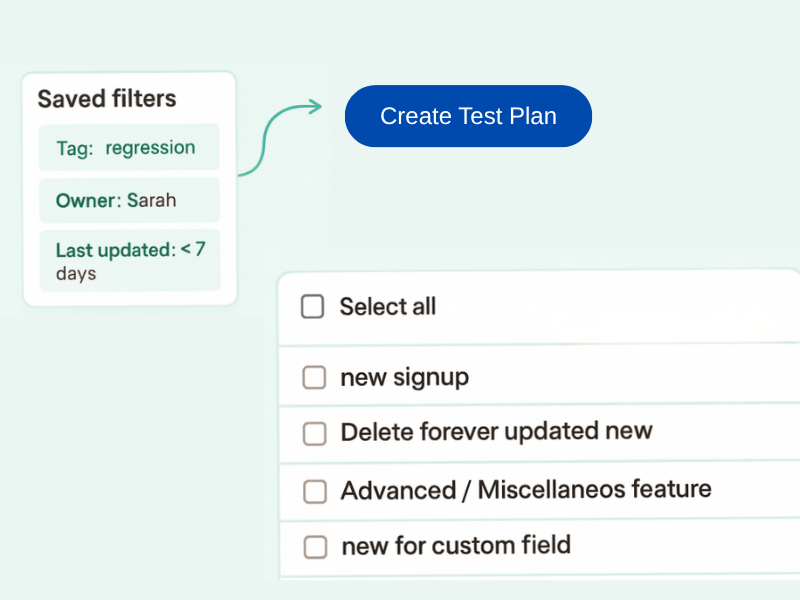
Include by filters & tags
Build regression or UAT test plans from saved filters (tags, owners, last‑updated). Add or remove cases later - individually or in bulk.
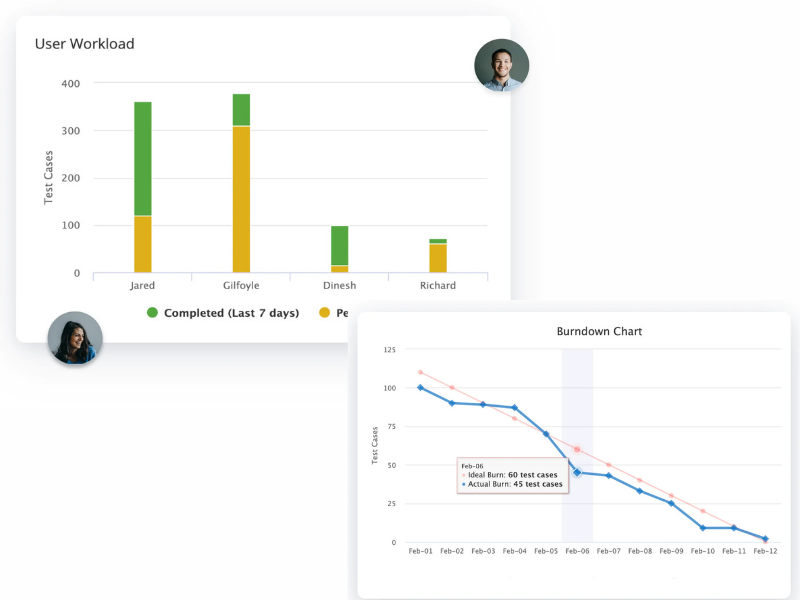
Burndown & workload
Project ideal vs. actual execution with burndown; see work summary and user workload to rebalance before deadlines slip.
Reuse
Reuse across releases
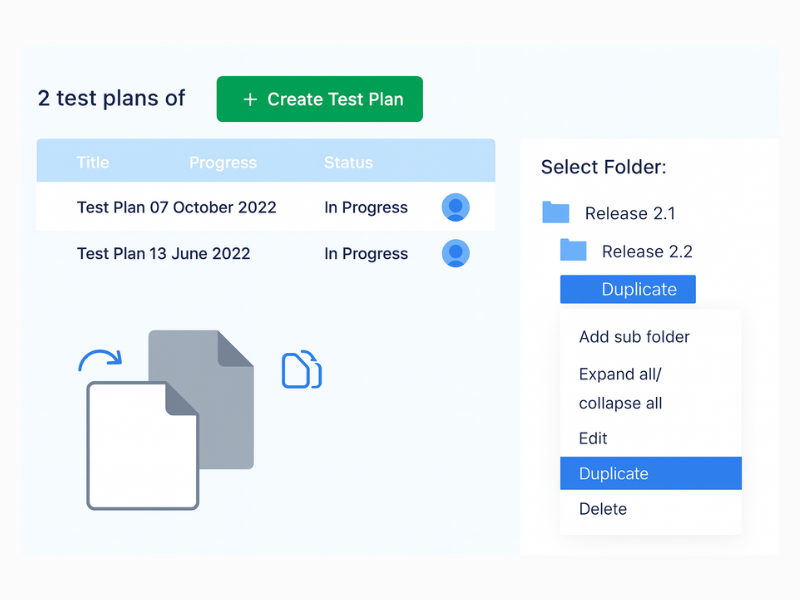
Reusable plan templates
Spin up a release test plan from a previous cycle. Duplicate plan folders to carry forward structure and quickly create a master test plan example for new projects.
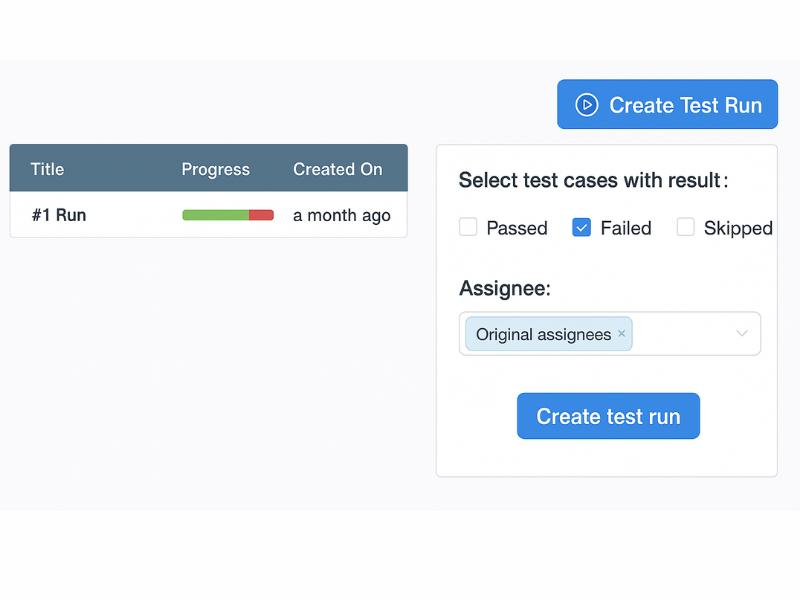
Re‑runs without busywork
Each new test plan creates a run automatically. Add new runs to re‑execute only Failed/Blocked cases or cherrypick specific tests.
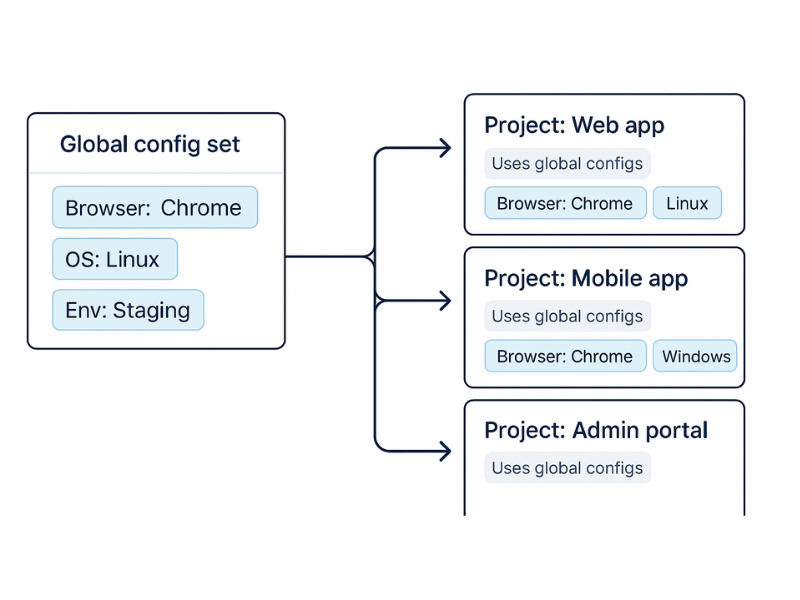
Reusable configurations
Define company‑level fields (browser, OS, environment) once and reuse them in every project's test plan for consistent, comparable execution.
Collaboration
Coordinate, trace, and share
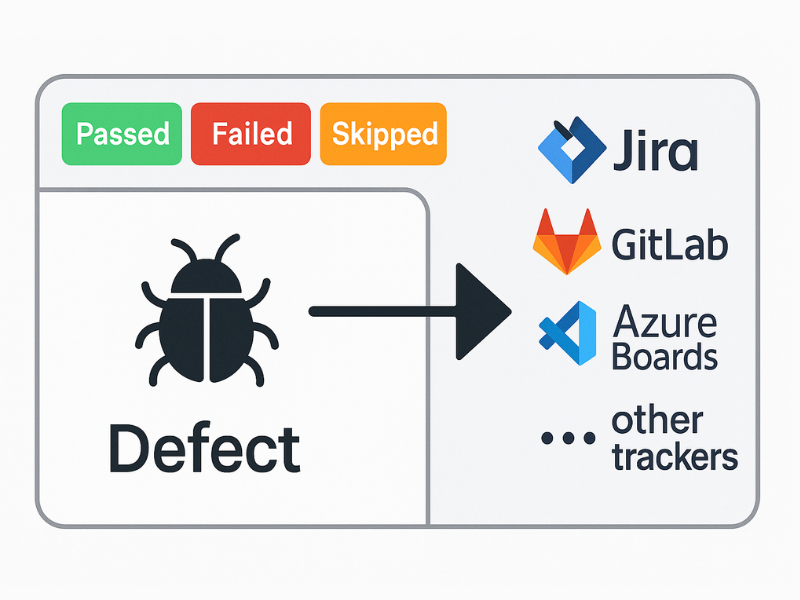
One-click bugs reporting
Log bugs straight from failed tests and keep them automatically linked to the original test and its Epic/Story. Anyone can trace a defect back to the exact scenario, steps, and plan it came from
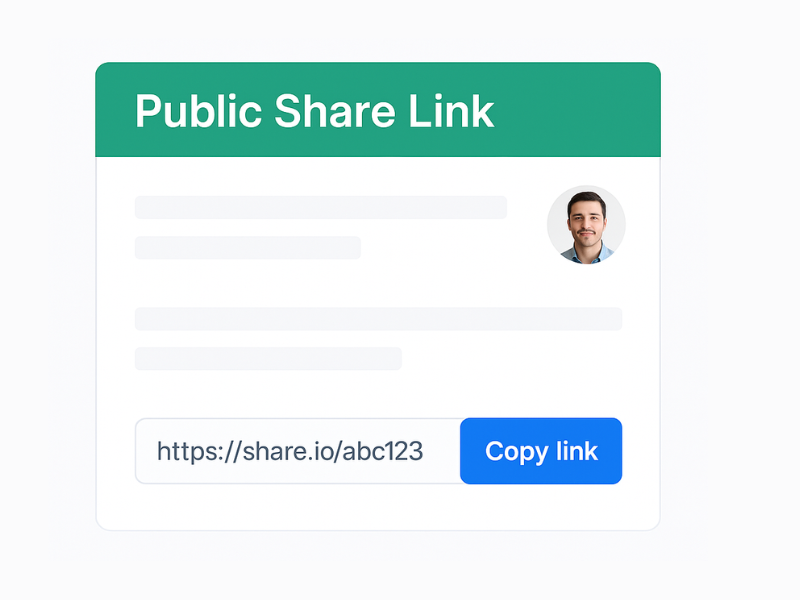
Public share links
Share plan summary, case list, runs, activity, and defects with stakeholders - even if they’re not in TestCollab.
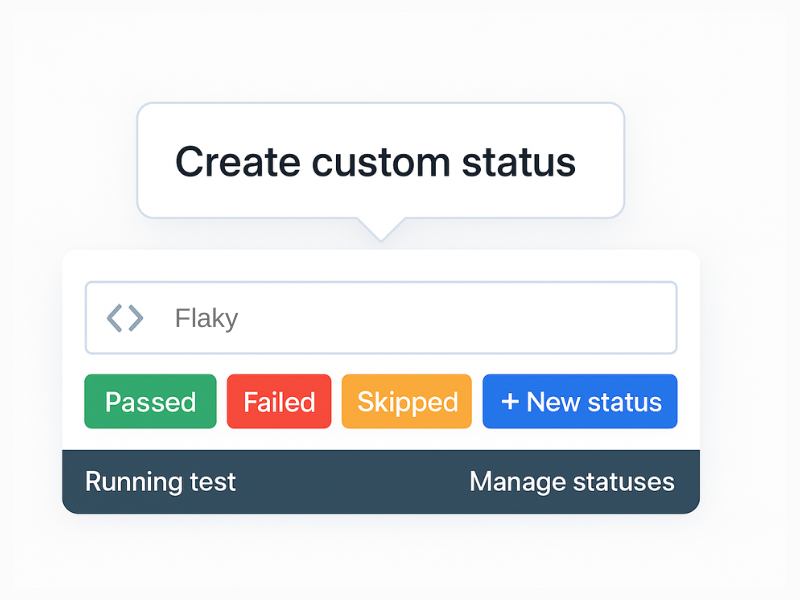
Custom execution statuses
Go beyond Passed/Failed with statuses like Needs Review or Environment Issue to speed triage and clearer reports.
Governance
Govern every plan
Time tracking & predictions
Automatic time tracking and smart predictions use historical run data to estimate how long each test plan will take. No more guessing “How long will testing take?”-your timelines stay clear and predictable.
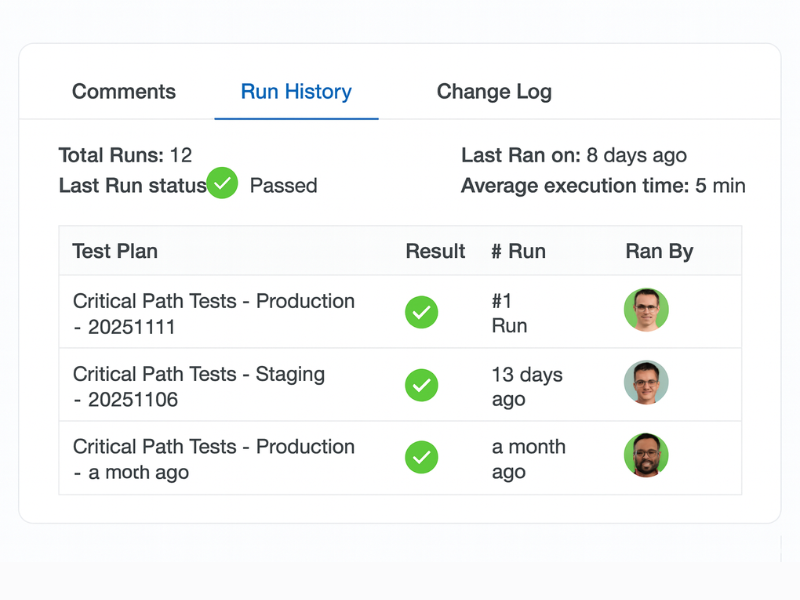
Run history & traceability
Test Run history shows every execution with status, assignee, and timestamps. You get a complete trail for each plan, making go/no-go discussions and audits much easier.
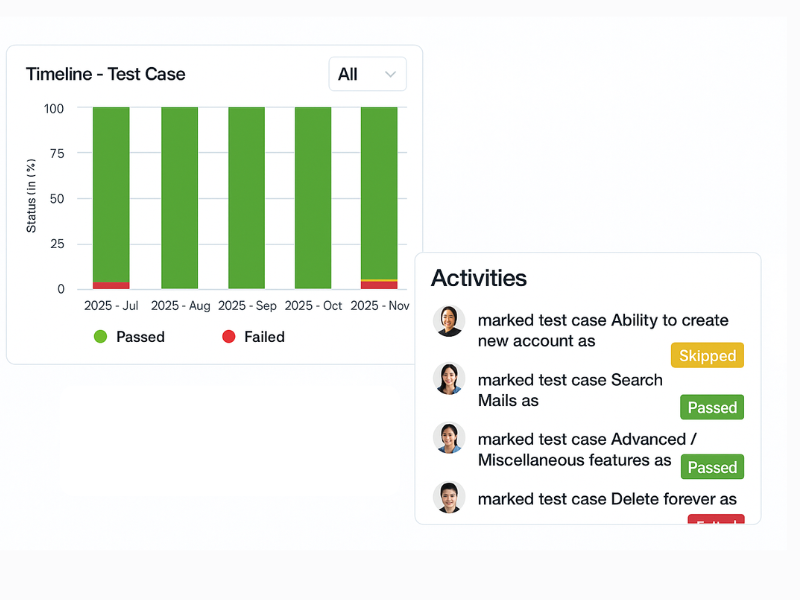
Live activity & timeline
A status timeline and detailed activity feed show how pass/fail trends are moving and exactly who did what in the test plan-runs, updates, and comments-so everyone shares the same source of truth during execution.
FAQ
Answers teams look for
What is a test plan in software testing?
A test plan defines the scope, schedule, configurations, and assignments for a release or cycle. In TestCollab, test plans group test cases, set dates, and create a test run for execution automatically.
What should a test plan include?
Common elements include objectives, scope, environments/configurations, entry and exit criteria, schedule, responsibilities, and risk. Capture these with fields, dates, and descriptions, then assign testers and configurations.
Test plan vs test strategy-what’s the difference?
A test strategy is the high‑level approach across projects (methods, levels, tools). A test plan is specific to a release or cycle with scope, dates, and ownership. Strategy guides the plan; the plan operationalizes the work.
Can I create a test plan template?
Yes. Duplicate plan folders or reuse a prior plan’s structure to keep a consistent test plan template (for a master test plan or a release test plan).
Can I share a test plan with non‑users?
Yes. Generate a secure public link to share plan summary, case list, runs, activities, and defects with external stakeholders.
Can TestCollab auto‑assign testers?
Yes. Auto‑distribute all cases evenly across selected testers, assign per configuration, or manually assign case by case.









